How to Connect Laptop to Projector with HDMI Cable
For fine and sharp images, you can attach a projector to your laptop. Projectors are such devices that can magnify your images and you can enjoy a cinematic environment in big rooms of your home.
To connect laptops with projectors many options are available but the safe and exclusive one is with HDMI cable. For this purpose, you must know how to connect laptop to projector with HDMI cable. The task is not so time taking but of course, some care is needed for the selection of the type of HDMI cable.
Let’s dive into this write-up and check how it can help you out in this regard.
What are the basic things to Connect Laptop to Projector with HDMI Cable?

To connect the HDMI cable with a laptop is not a big thing. You can easily connect your laptop with the projector with the assistance of this cable. The cable should be smart and fine for the projection of clear images on the screen along with consistent contrast.
The basic things while connecting the HDMI to the projector and laptop are their ports and the length of the cable.
Ports For Connection
There must be suitable ports for attaching HDMI to both devices. It would be a great connection source for the best outdoor projector for daytime use also to show transparent images in the bright light.
Length of the Cable
On the other hand, the length of the cable also matters a lot. If you are buying a short cable then you are bound to keep the laptop near the projector. But if the length of the cable is long then it would be easy for you to move easily away from the projector.
The Process to connect HDMI to the Devices
There is nothing difficult to make a connection between the projector and laptop through the cable. When you are attaching a laptop with a projector, there may be several slots available on both devices. But the port that you have to select is the accurate port showing the HDMI port for consistent performance of the laptop and projector.
Scroll down to know the whole process.
1: First, you need to switch on the projector. After plugging in the switch wait for the indicator to turn on.
2: Then attach the HDMI cable to the devices. But before starting the system must check that if the cable is attached firmly to the projector and your laptop. If the cable is loosely attached to the devices then the image formed on the screen will be a blur and not sharp.
3: Now it’s your turn to start the laptop to ensure the connection of the HDMI cable with the projector and your laptop.
4: If your HDMI cable is accurately connected to both devices then, your content will be visible on the projector screen and laptop screen as well.
5: This thing is telling you that now you can watch your favorite movies and presentations.
On the whole, the connection of the projector and laptop will be strong if you select the ports accurately. If you select the wrong port then the display will not be precise and the screen will not be adjusted easily.
Types of HDMI Cable
There are different types of HDMI cables to attach different projectors to your laptop. The connecting slot of the HDMI cable and slot of the laptop and projector must be adjustable with each other. According to the type of the slot projector and laptop, the type of the HDMI cable will be different concerning the specifications.
1. Type A and B HDMI cables are bolting 1.0 specifications.
2. Type C cables have different specifications than Type A and B that is 1.3.
3. Type D and E HDMI cables are emerging with similar specifications of 1.4.
Functions of HDMI Cable
This HDMI cable is not only beneficial for displaying videos and presentations but also will transfer audio. With the assistance of this cable, the colors will be vivid to display crystal clear images on the big screen.
With the assistance of this HDMI cable, you should also know how to use a projector outside during the day. These cables are significant to provide high-frequency audio and high-resolution images on the screen of the projector along with a smooth connection to the laptop and projector.
Conclusion
The projection will be easy and clear for you if you know how to connect laptop to a projector with HDMI cable.
I hope you have attained proper information and guidance on this topic. Also, this write-up can provide you with the functions and types of the HDMI cable as well.
Looking for your valuable feedback! Thank you!
FAQ’s
How to connect laptop to projector with HDMI windows 10?
You can easily connect your Windows 10 laptop with a projector after pressing the ON button for a few minutes. After this, click the key P. This click will show you different options for displaying the videos.
How do I connect my HP laptop to a projector with HDMI?
You will plug in the projector and then attach the HDMI cable with both sources. After this, you will ON your laptop to display stunning images on the screen.